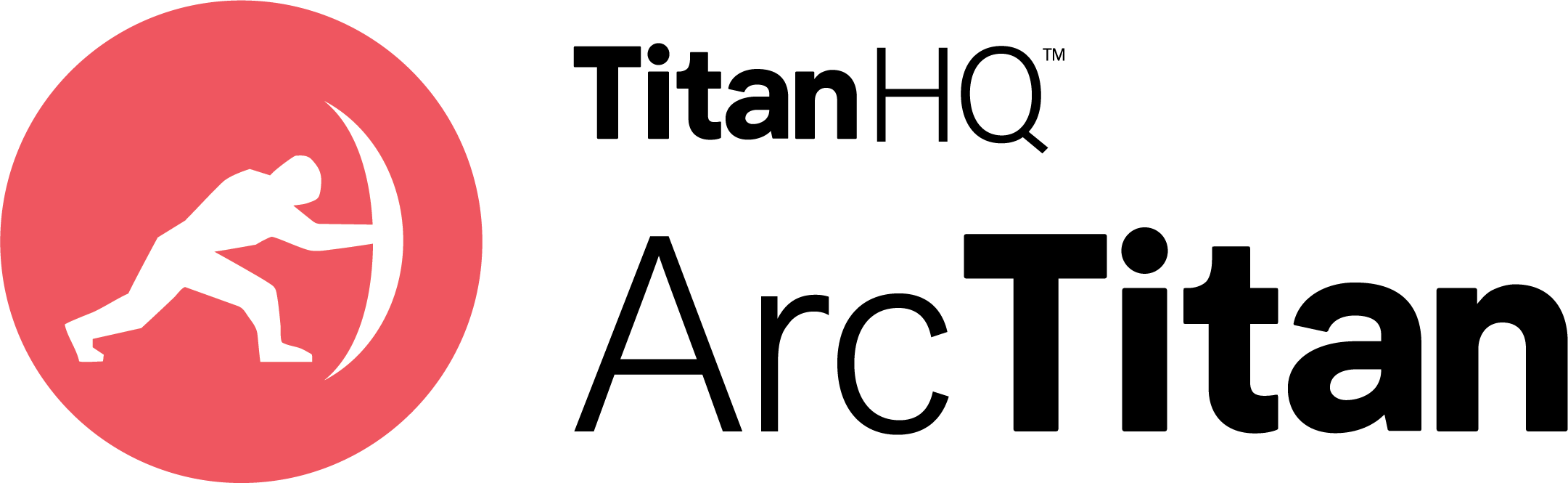Features and Benefits of ArcTitan
Lightening Fast Search & Retrieval
ArcTitan automates archiving with rapid search; emails can be retrieved instantly. Multiple searches can be performed simultaneously.
Optimal Load Performance
Handles over 200 emails per second from the server.
Reduce Storage Costs
Cuts costs of storing historical data volumes.


Remote Access to Archived Emails
Accessible anytime, anywhere, with unlimited users and storage. Ensures 100% protection and backup against data loss.
Flexibility & Convenience
Access archived emails remotely, boosting productivity.
Disaster Recovery
Remote access ensures email retrieval for continuity.
eDiscovery
Retrieve email for legal and compliance purposes, involving searching, reviewing, and producing emails to meet legal requests.
Legal Compliance
Maintains searchable email records for compliance.
Support for Litigation Strategy
Aids legal strategy with email insights.


Compliant Archiving Solution
ArcTitan offers secure right-to-be-forgotten functionality to comply with HIPAA, SOX, SEC, FINRA, and GDPR regulations.
Privileged and Delete User Feature
Enables compliance with 'Right to be Forgotten'.
Reduces Unauthorized Data Exposure
Prevent unauthorized access or disclosure.
Email Archiving for Office 365
Safely archives emails and attachments in Office 365, ensuring compliance, simplifying e-discovery, and facilitating user access for legal or reference needs.
Offload Email Storage to the Cloud
Unlimited archiving for all mail, attachments and folders.
Access Emails from Anywhere, Anytime.
Retrieve archived data anywhere, on any device.

Did You Know?
search limits with ArcTitan
saving on email storage space
item export limit
emails sent and received daily by 2026
Exchange Online Archiving vs. ArcTitan
This eBook provides a comprehensive deep dive into various elements of email archiving, highlighting the importance of implementing an effective archiving solution. While Exchange Online provides some archiving capabilities, it has its pitfalls.
Top 5 Business Email Archiving Misconceptions Exposed!
Peel back the layers of misinformation to uncover the truth about business email archiving. This guide debunks the top 5 myths that often cloud the conversation, empowering you to take control of your data, ensure compliance, and streamline access.
Email Archiving for MSPs
With ArcTitan, MSPs can easily manage the email environments of a diverse range of customers from a single, centralized administration console. Outside of all of the benefits email archiving adds for your customers, discover why MSPs should add ArcTitan to their product portfolio.

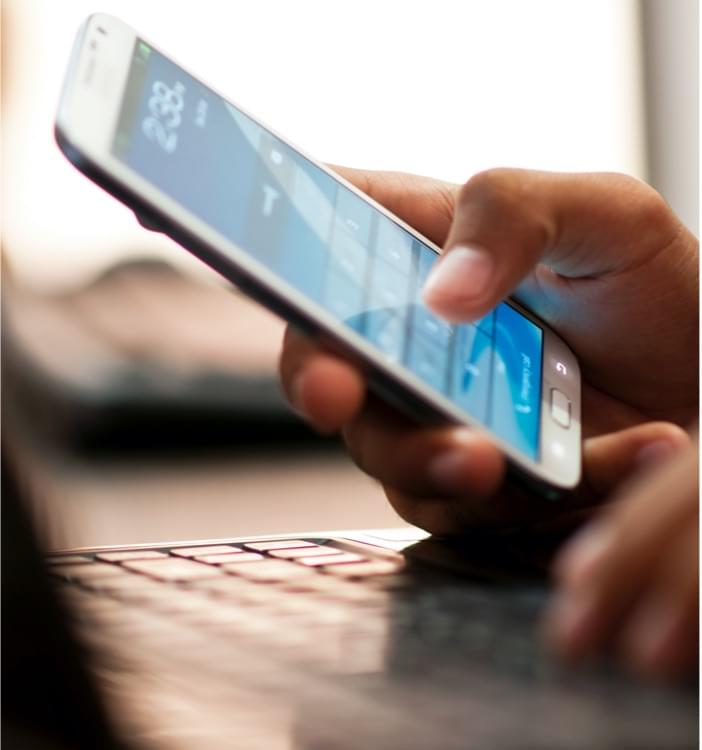
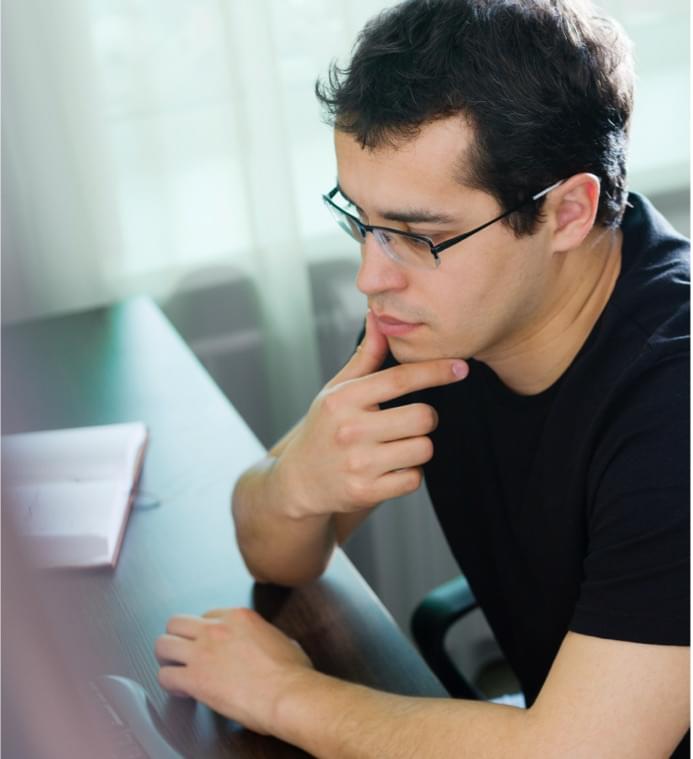
Frequently Asked Questions (FAQs)
What is Email Archiving?
Email archiving is a software which can preserve emails in a format which can be stored digitally and retrieved later on if needed. It is a great way to retrieve important emails you may need to reference in the future.
What is ArcTitan?
ArcTitan is a leading cloud based email archiving solutions that offers a secure and easy way to manage corporate emails to ensure compliance, security & privacy for all users whether on site or remote. Every email is given a unique identity which remains with it for its entire life in the archive and fully indexed.
Why Add Cloud Based Email Archiving Solutions?
Because many organizations need to keep their emails for several years to meet regulations, good practice & corporate governance standards, email archiving is essential. As email usage continues to grow, a cloud email archive provides infinite scalability.
Best Cloud Based Email Archiving Solutions for Managed Service Providers?
ArcTitan email archiving allows you to offer your customers email archiving as-a-service to keep their business email data safe & secure in a tamper-proof email archive. ArcTitan is a fast & secure cloud based email archiving solution, with encrypted email transfer and IL5 certified cloud storage, & rapid searches & email data retrieval.
What’s the Best Email Archiving Solution for Financial Services?
ArcTitan is a cloud-based email archiving solution that is Microsoft 365 integrated and automated with lightening fast email search speeds. The easy-to-use solution allows financial services to meet the highly regulated compliance laws in the event of an audit trail in the event of litigation.
How Does ArcTitan Enhance Email Search Speeds?
ArcTitan employs advanced technology to ensure lightning-fast email search speeds. This means that users can quickly navigate through emails in the cloud-based archive, improving overall time efficiency.
Can ArcTitan Help with Compliance Requirements like GDPR And eDiscovery?
Yes, ArcTitan is designed to meet legal compliance obligations, including GDPR, Sarbanes-Oxley, HIPAA, and eDiscovery. It enables businesses to access customer data in the cloud-based email archive instantly and effectively when required.
Is ArcTitan Easy to Set Up and Use?
Yes, ArcTitan is designed with user-friendliness in mind. It offers a straightforward setup process for both administrators and end users. Accessing and retrieving archived emails is a simple task that can be completed in seconds.
How Much Storage Space Can Be Saved Using ArcTitan?
ArcTitan can significantly reduce the load on mail servers, often resulting in a reduction from 1,000 GBs to 200 GBs, saving up to 75% of email storage space.
Can ArcTitan Help in Reducing Email Storage Costs?
Absolutely, ArcTitan is a cost-effective solution that can save up to 80% on storage space, resulting in substantial cost savings for organizations.
How Does ArcTitan Assist with GDPR Compliance?
ArcTitan is GDPR compliant, allowing users to quickly find and remove a customer's data when required, helping businesses meet GDPR requirements.
How Does ArcTitan Protect Against Data Loss and Server Outages?
ArcTitan provides full protection against data loss, ensuring that emails are safeguarded. This protects mail servers from experiencing outages and ensures continuous access to critical data.
Does ArcTitan Require On-Site Hardware for Implementation?
No, ArcTitan is a cloud-based archive solution, eliminating the need for on-site hardware. It allows for unlimited email storage in a secure archiving environment, making it highly scalable.
Get free MSP demo